
If you are among the plethora of American workers who spend long days working at the computer, chances are you will notice the strain of this job on your body. Sore back and neck or troubles with your hands and wrists are common computer-related ailments, but did you know that you blink 60% less when you look at a computer screen?
Computer Visions Strain
This, combined with several other factors, can lead to computer-related eyestrain and discomfort. This problem is so prevalent that it’s even been given its own name: Computer Visions Strain (CVS). CVS affects 64% to 90% of office workers. While it doesn’t cause permanent damage, it can definitely affect the comfort of a long-term computer user.
Symptoms of CVS include blurry eyesight, dry or watery eyes, eyes burning or itching, increased light sensitivity, and headache/neck/shoulder/back tension.
Alleviate Computer-Related Eye Discomfort
Thankfully, there are ways to combat even work-mandated computer eyestrain. Here are a few easy-to-follow tips that can greatly alleviate computer-related eye discomfort:
1) Regularly Take a Moment to Look Away from the Screen.
Just like the rest of your body can do with some stretching during a long day by the computer, so too can your eyes.
Try focusing on an object far away (down the hallway, outside, etc.), then quickly shift your focus back to something on your desk. Do this 3-4 times every 10 minutes or so.
Frequent micro-breaks are much more effective at combating eyestrain than longer intermittent breaks, so really commit to doing this on a regular basis. Set a vibrating alarm if you have to. This little break is also a great way to “unstick” your thought pattern. Try doing it while you’re thinking to help loosen up the brain-juices.
2) Ensure Proper Lighting in Your Workspace.
Fluorescent lights are the worst type of lighting for computer eyestrain. If at all possible, turn off all nearby fluorescent fixtures and light your desk using 100-watt bulbs.
Here’s a simple test to see if the lighting in your work area is appropriate: Look at your computer monitor and cup your hands over your eyes like a baseball cap. If this immediately causes relief, then you know that the lighting in your work area should be changed.
Experiment in adjusting the brightness/dimness, angle and number of lights to discover what works the best for you. Also remember that the materials on your desk (rather than the materials on your computer screen) need to be adequately lit so make sure you have a desk or standing lamp to help accomplish this.
3) Blink!
Blinking lubricates and cleanses the eye and, unfortunately, under stress or in high concentration scenarios most individuals do not blink regularly. Healthy eyes blink 10-12 times a minute.
An added benefit of blinking is that it relaxes the facial muscles and forehead and this counters the brow-furrowing tendency that can cause lasting head/neck tension and lead to headaches. If your eyes still feel red and itchy after blinking, try using natural lubricating re-wetting drops (available at any pharmacy). They can really help your eyes stay moist over the course of a long day.
4) Make Your Workspace Ergonomically Correct for You.
Your computer screen should be about an arm’s length (18-24 inches) away and situated directly in front of your face rather than off to one side. The monitor should be positioned centrally about 4-8 inches below your eyes in order to combat neck strain while you read and type.
If at all possible, situate your desk so that you can look beyond the computer screen (rather than in a corner or looking at a wall). This allows you to take the previously discussed mini-breaks with relative ease.
5) Minimize Screen Glare.
In order to detect potential glare problems, turn on the lights in the room before turning your computer on when you enter your workspace. If any images or reflections are visible on the blank computer screen, then you know that you have a glare problem.
In this case, you can try moving the screen to a better location, tilting it to a better angle, moving the objects that you saw reflected on the screen, adjusting the artificial light or covering windows to block sunlight, or you might consider an anti-glare film for your monitor.
6) Dust Your Monitor Frequently.
A thick layer of dust can cause diffraction of the screen images, which makes them more difficult to look at and can lead to eyestrain.
7) Get Your Eyes Checked Regularly.
You should be visiting an optometrist once a year to have your vision checked.
Action time! What’s one step you can take within the next 24 hours to support your eyes while using the computer all day?
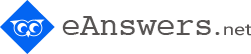


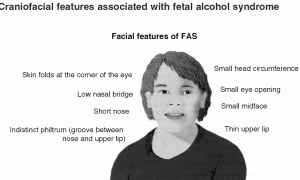
Leave a comment
You must login or register to add a new comment.